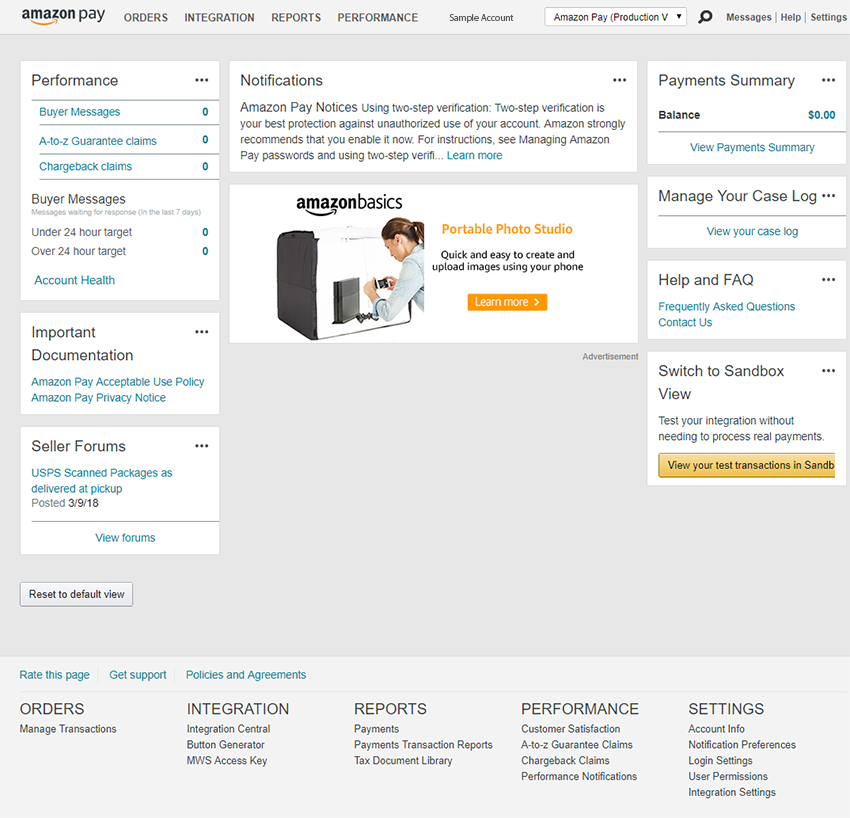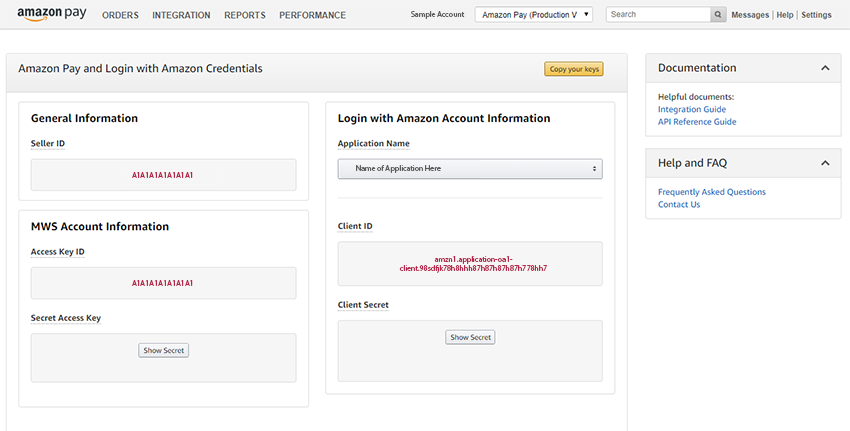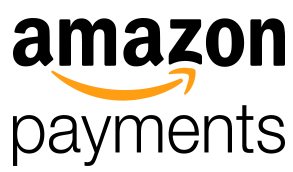 Amazon Payments is an online payment method, owned by Amazon.com, Inc., that you can integrate as a checkout option to your e-commerce website. As of June 2017 the service is available in the U.S., France, Germany, Italy, Japan, Spain, India and the UK. Existing Amazon users can make secure purchases from non-Amazon websites that accept Amazon Payments. If your customer selects this payment method, they choose an existing credit card and shipping address from their account (or add a new one) and checkout with a few simple clicks. Much like PayPal, using this service keeps the customers financial information private from sellers. The idea is that by making checkout quicker and adding more protection of customer data, merchants could increase conversions and sales.
Amazon Payments is an online payment method, owned by Amazon.com, Inc., that you can integrate as a checkout option to your e-commerce website. As of June 2017 the service is available in the U.S., France, Germany, Italy, Japan, Spain, India and the UK. Existing Amazon users can make secure purchases from non-Amazon websites that accept Amazon Payments. If your customer selects this payment method, they choose an existing credit card and shipping address from their account (or add a new one) and checkout with a few simple clicks. Much like PayPal, using this service keeps the customers financial information private from sellers. The idea is that by making checkout quicker and adding more protection of customer data, merchants could increase conversions and sales.
How do I implement it on my Magento website
Amazon Pay Integration for Magento 2x Community Edition
While this focuses on Magento 2x CE, the integration for Magento 1x is near identical.
1. Create an account with Amazon Pay.
Visit: https://pay.amazon.com/us/signup
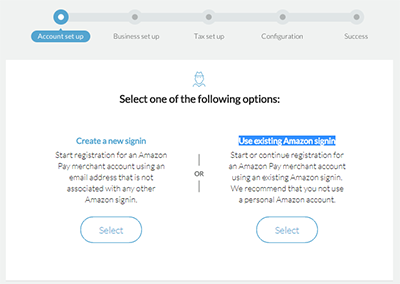 Amazon will require you to fill out some basic information (first name, last name, email address, business website URL, website platform). Next they will give you the option to either “Create a new signin” or “Use existing Amazon signin”. Make sure that you do not select the latter option and use a personal Amazon account account. Only select this option if you have an Amazon business account. From here you will go through a series of other steps which include: Business setup (type of business, us/intl, etc.), Tax setup (business name, address, phone, category, annual sales, website url, agree to terms, credit card details), Configuration, and Success.
Amazon will require you to fill out some basic information (first name, last name, email address, business website URL, website platform). Next they will give you the option to either “Create a new signin” or “Use existing Amazon signin”. Make sure that you do not select the latter option and use a personal Amazon account account. Only select this option if you have an Amazon business account. From here you will go through a series of other steps which include: Business setup (type of business, us/intl, etc.), Tax setup (business name, address, phone, category, annual sales, website url, agree to terms, credit card details), Configuration, and Success.
During the process they also will typically require some verification documents to be uploaded. They will also ask you to add a credit card to the account, “We ask for a card in the event that your account falls into a sustained negative balance”.
Once you have everything setup, you can login to your Amazon Pay account using this link: https://sellercentral.amazon.com
From the same location you can manage your Sandbox account which you can use for running transaction tests before deployment as well as your Login with Amazon should you choose to also utilize that functionality on your website.
2. If you don’t have one already, setup a free Magento account.
Visit: https://account.magento.com/applications/customer/create/
3. Download and install the Amazon Pay Extension
The extension was developed by Amazon Payments, Inc., and is free.
Visit: https://marketplace.magento.com/amzn-amazon-pay-and-login-magento-2-module.html
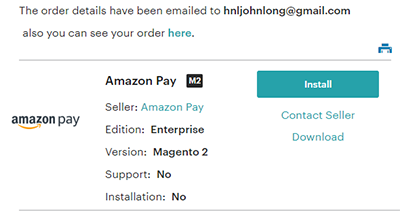 You’ll select from either enterprise or community, choose the default support option, and then “Add to cart”. Once you complete the process you will get a confirmation page with a download link.
You’ll select from either enterprise or community, choose the default support option, and then “Add to cart”. Once you complete the process you will get a confirmation page with a download link.
While there are a few harsh reviews, we didn’t experience any issues with the extension during our installation on a default Magento installation and theme.
4. Get your private and public access keys
Log back in to your Amazon Pay account.
Hover over the “INTEGRATION” link in the header, and choose the option for “MWS Access Key”.
You can either “copy your keys” and paste that into the “Credentials JSON” which will (should) populate the info for all your required credentials or you can ndividually copy and paste the: Merchant ID, Access Key ID, Secret Access Key, Client ID, and Client Secret. Lastly, set your “Payment Region” and “Sandbox” mode to yes or no.
5. Configure your settings in Magento
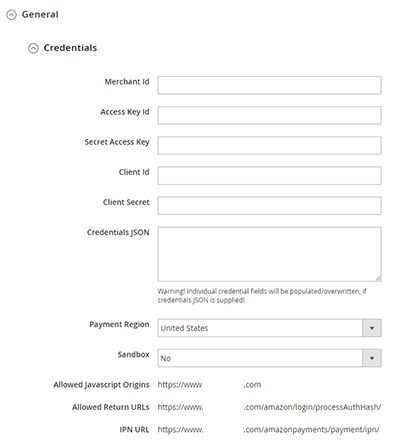 Login to your Magento Admin. Go to “Stores” and then “Configuration”.
Login to your Magento Admin. Go to “Stores” and then “Configuration”.
Expand the “General” tab and then “Credentials”.
Populate all the credentials from step 4.
Expand the “General” tab and then “Options”.
a. Set “Enable Amazon Pay” to “Yes”.
b. Set “Enable Login with Amazon” preference.
c. Set “Payment Action” preference.
d. Set “Authorization Mode” preference.
e. Set “Update Mechanism” preference.
Expand the “Advanced” tab.
There are some settings here related to front-end design, sales preferences, and some developer related options.
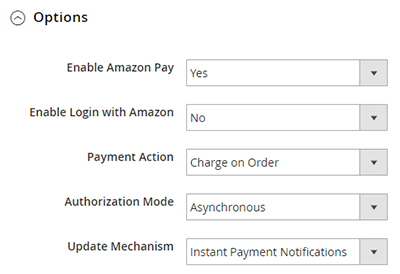 The integration process should not take more than a few hours to install the plugin and properly test all aspects of the integration. Consult with your website developer, or we would be glad to assist you. Contact LDA at info@ldainteractive.com or call (213) 342-1770 for a website consultation from one of our specialists.
The integration process should not take more than a few hours to install the plugin and properly test all aspects of the integration. Consult with your website developer, or we would be glad to assist you. Contact LDA at info@ldainteractive.com or call (213) 342-1770 for a website consultation from one of our specialists.How will it benefit me
- Faster checkout
- Easy integration
- More secure
- Less logins for customers
- Increase in conversions
- Fewer shipping errors
- More payment choices
What does it cost?
**Effective June 19, 2017.
Full fee schedule can be reviewed here.
Is there fraud protection?
Are their any added benefits for mobile shoppers?
Amazon is launching “Pay With Amazon” buttons for mobile apps too which could be beneficial if you are also running an iOS or Android app as an extension of your website.
Do I get all my customers order data?
- Customer Name
- Customer Email
- Shipping Address (address, city, state, zip, country)